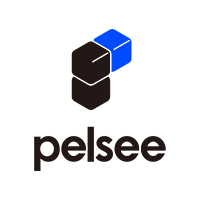FAQ
Welcome to our FAQ. We are so happy to have you here as a client.
We have tried to answer the most common questions.
How do I connect the dash cam’s Wi-Fi to my phone?
After creating an account in the Pelsee Cam app, you can connect your phone to the dash cam using either of the following methods.
Option 1: Manual Connection
- Power on the dash cam and make sure your phone is nearby.
- On your phone, ensure Wi-Fi is turned on.
- Find and select the Wi-Fi network that matches your dash cam’s name.
- Enter the default password 12345678 to connect.
You’ll see “No Internet Connection” — this is normal. - Return to the Pelsee Cam app and wait a few seconds for it to sync.
- Once connected, the “Access Camera” option will appear.
Option 2: In-App Connection
- Power on the dash cam and make sure your phone is close to it.
- Turn on your phone’s Wi-Fi.
- Open the Pelsee Cam app and tap “Connect Camera” or the “+” icon in the top-right corner.
- When prompted, tap “Confirm” to go to your phone’s Wi-Fi list.
- Select the Wi-Fi network matching your dash cam’s name and enter 12345678.
Seeing “No Internet Connection” is expected. - Return to the Pelsee Cam app and wait for a few seconds.
When connected successfully, the “Access Camera” option will appear.
Why Is There a Slash on the Wi-Fi Signal of My Dash Cam?
If you see a slash on the Wi-Fi signal icon of your Pelsee dash cam, it usually means the Wi-Fi connection is turned off or disabled. This prevents your phone from connecting to the dash cam through the Pelsee Cam app.
To fix this issue and reconnect your dash cam’s Wi-Fi, follow these steps:
- Power on the dash cam and go to System Settings.
- Scroll down to Wi-Fi Information.
- Turn Wi-Fi on and wait a few seconds for the icon to update.
Once enabled, you should see the normal Wi-Fi signal icon appear again, and you can reconnect your phone via the Pelsee Cam app to access live view or download recordings.
The Wi-Fi List Shows Connected but Says “No Internet Connection” — Why?
If your phone shows the dash cam’s Wi-Fi as connected but displays “No Internet Connection,” this is normal.
The dash cam’s Wi-Fi is only for connecting your phone to the dash cam and does not provide internet access.
Seeing this message means your dash cam has successfully connected to your phone and is ready to use with the Pelsee Cam app.
It Shows Connected on the Phone but the App Says “Connection Failed” — Why?
If your phone shows the dash cam as connected but the app displays “Connection Failed,” please make sure the [Local Network] permission is enabled for the Pelsee Cam app in your phone’s settings.
There Was a Collision but No Video Could Be Found — Why?
When a collision occurs, the dashcam will lock the video and save it separately in the Lock file. Make sure the Collision Sensitivity feature in the app is turned on and set to the desired level before the incident.
Screen Turns Off After One or Two Minutes — Why?
The dashcam enters sleep mode after 1–2 minutes. To keep the screen on while driving, go to Settings > Auto Screen Off and adjust the duration according to your preference.
If the screen does not turn on when you press the power button, please contact our support team at support@pelsee.com.
Dashcam Not Responding to Voice Commands — What to Do
If your dashcam does not respond to voice commands, try the following steps:
- Make sure Voice Control is turned ON in the dashcam Settings.
- Adjust the voice command sensitivity to improve recognition.
- Ensure you are speaking the correct command.
How to Check Your Dashcam Recordings
To view your dashcam recordings, follow one of the options below:
Option 1: View on Your Dashcam
- Press the M button and open File Explorer to see all recorded videos.
Option 2: View on Your Phone
- Connect your dashcam to your phone via the Pelsee Cam app.
- Open the app and go to [Camera File] to access all videos.
Option 3: View on a Computer
- Remove the memory card from the dashcam.
- Insert it into a card reader and connect it to your computer.
- Watch the videos using Pelsee DV Player, VLC Media Player, or PotPlayer.
How to Turn Off Button Sounds on Your Dashcam
To disable the button sounds:
- Go to Settings on your dashcam.
- Select Pressing Sound.
- Turn the option Off.
Why Is the Time Displayed Incorrect on My Dashcam?
If the time shown on your dashcam is incorrect:
- Connect to Your Phone: Once your dashcam is connected to your phone, the time will automatically sync.
- Manual Time Zone Setting: If you don’t connect it to your phone, go to Settings > Time Zone on the dashcam and select the correct time zone. Once set, the dashcam will remember the time for future use.
For help finding your correct time zone, visit: https://www.timeanddate.com/time/map/
Why Is the GPS Speed Displayed on My Dashcam Not Accurate?
If the GPS speed shown on your dashcam is slightly different from your actual speed:
- Go to Settings > GPS Speed Accuracy Adjustment on your dashcam.
- Adjust the settings as needed to improve speed accuracy.
This ensures that your dashcam displays more precise GPS speed while driving.
How to Set the Rear Camera as the Default View on Your Dashcam
To make the rear camera the default view while driving:
- Go to Settings on your dashcam.
- Find and select “Set Rear View Default”.
- Once enabled, the dashcam’s screen will automatically display the rear camera live feed by default.
This setting ensures that you always see the rear view first when driving, enhancing safety and convenience.
Why Is There No Sound in My Dashcam Recordings?
If your recordings have no sound:
- Go to Camera Settings on your dashcam.
- Locate Sound Recording and make sure the option is turned on.
Enabling this ensures all your dashcam videos include audio, capturing both visual and sound evidence while driving.
Why Is the Dash Cam Stuck on Rear View with Reverse Lines Displayed?
If your dash cam remains stuck on the rear view with reverse lines, this usually means the red reverse trigger wire from the rear camera is connected incorrectly.
Solution:
- The reverse trigger wire must be connected to the reverse light wire, which only has power when the car is in reverse gear.
- Once connected correctly, the dash cam will automatically switch to rear view only when reversing.
This ensures proper operation of the rear camera and prevents the dash cam from being stuck on reverse mode.
Dash Cam Wi-Fi Not Showing on Phone / No Slash on Wi-Fi Signal
If there is no slash on the Wi-Fi signal icon but the dash cam’s Wi-Fi does not appear on your phone, follow these steps:
- Perform a Factory Reset on the dash cam.
- After the reset, check your phone’s Wi-Fi list again to see if the dash cam’s network appears.
If the Wi-Fi name still does not show up, contact our support team at support@pelsee.com.
This ensures your dash cam’s Wi-Fi connection is recognized and ready for use with the Pelsee Cam app.
Dash Cam or App Shows “The Card is Abnormal”
If the dash cam or app displays “The card is abnormal”, try the following steps:
- Reset the dash cam using the app.
- Remove and reinsert the memory card to ensure proper connection.
- Try another compatible memory card if the issue occurs with the provided card.
If the problem persists, please contact our support team at support@pelsee.com.
This helps ensure your dash cam functions properly and records videos without interruption.
Dash Cam or App Shows “Please Format Your Card,” but Formatting Fails
If the dash cam or app displays “Please format your card” and the formatting fails, try the following steps:
- Remove and reinsert the memory card to ensure a proper connection.
- Reset the dash cam using the app.
- Try another compatible memory card if the issue occurs with the provided card.
If the problem persists, please contact our support team at support@pelsee.com.
This ensures your dash cam can record properly and prevents data loss.
Dash Cam or App Shows “Please Insert Your Card,” Even Though a Card Is Already Inserted
If your dash cam or app displays “Please insert your card” even when a card is already inserted, try these steps:
- Check the memory card and slot – remove the card and make sure both the card and the slot are clean and free of dust or debris.
- Power cycle the dash cam – turn it off, then back on, and reinsert the memory card.
- Reset or replace the memory card – if the issue persists, reset the dash cam through the app or try another compatible memory card.
- Check on a computer – insert the card into a card reader to see if it is recognized by your computer.
If the problem continues, please contact our support team at support@pelsee.com.
This ensures proper recognition of your memory card and prevents recording interruptions.
Why Does the Recording Indicator Turn Yellow on My Dash Cam?
The recording indicator turns yellow for the following reason:
- The dash cam is recording a locked video.
If you notice videos are being locked too frequently, you can try these steps:
- Lower the collision sensitivity in the app to reduce automatic locking.
- Adjust voice command sensitivity – words like “lock” may accidentally trigger the dash cam to lock videos.
Keeping these settings optimized helps ensure only important events are locked and prevents unnecessary video locks.
Front Camera FAQ
The front screen shows many colorful lines
For P10, P10Pro, P12Pro, P12Pro Max, you can verify whether the lines are present in the recorded videos. If the lines are visible only on the screen and not in the recordings, please reach out to our support team at support@pelsee.com providing your concern, order receipt, and a photo illustrating the screen issue to initiate a warranty claim.
Rear Camera FAQ
The image from my rear cam is opposite on right and left
For P10, P10Pro, P12Pro, P12Pro Max, Please navigate to the Camera settings and locate the Rear Mirror or Mirror Rear View feature. Disable this function to switch the direction back to normal.
The rear cam stop working
For, P10, P10Pro, P12Pro, P12Pro Max
1. Please ensure that all wire connections are securely tightened without any damage, paying particular attention to the 4-pin connector on the rear cam cable.
2. If the first tip does not work, please give a voice command of "show rear cam" and observe if there is a notification on the screen indicating "please plug in the rear camera." Then please reach out to our support team at support@pelsee.com with your concern, order receipt and result of the voice command for a warranty claim.
I want to see the rear cam all the time
You may go to the Camera setting, and enable the Stream media switch (for model P10, P10Pro, P12Pro), or select the Rear camera view in Default booting display (for model P12Pro max).
App & WiFi FAQ
(P1 Duo, P2 Trio, P12Pro Max)
How to connect to the camera's WiFi?
1. Power on the dash cam and ensure that your phone is in close proximity to it.
2. Open the WiFi list on your phone and locate the network name, which includes the model name of the dash cam.
3. Select the dash cam's Wi-Fi network and enter the default password "12345678" to establish the connection.
4. Once connected, you can access the dash cam's settings through the corresponding app.
The dash cam App keeps saying "connection failed"
1. Please ensure that no antivirus, VPN software, or hotspot is enabled on your phones, as they may potentially interfere with the connection and overall performance of the dashcam.
2. If the first tip does not resolve the issue, please attempt to connect using another phone. Before doing so, ensure that you forget the dashcam's WiFi network from your current phone.
Why I can not see anything in the App when I'm at home?
Typically, dash cams are designed to be viewed when you are in the vicinity of your vehicle. The camera connects to its dedicated WiFi network, and you can access its live feed and recorded footage within the range of this network. So, if you're not in your car or not within the range of the camera's WiFi signal, you wouldn't be able to access the video feed in real-time.
Why the App does not work when the car is in parking mode?
The purpose of the parking mode is to ensure that activities are recorded with very low power consumption. When your vehicle is hardwired and the parking mode is enabled, only the recording function operates based on your settings. Other features will not be activated in this mode.
I can not open website or listen to music on my phone when it's connected to the dash cam
For Android phones, once connected to the dash camera's WiFi, it cannot support another internet connection, such as WiFi or mobile data or listen to some online music. However, the dash cam will continue recording even when connected to the phone. Therefore, you can only connect to the app when you wish to view or download the videos.
Is it a must to keep the dash cam connected to my phone/App?
The purpose of the app is to facilitate easier management of settings, as well as viewing and downloading videos. It's important to note that once the dash cam is powered on, it will continue recording even when connected to the phone. Therefore, you may connect to the app when you wish to view or download the videos.
Can I find videos I deleted in the App?
Currently, the app does not support the feature of restoring deleted videos.
Can I get the dash cam to connect to the WiFi in my house?
Dash cams typically don't connect directly to home WiFi networks. Instead, they generate their own WiFi signal that is compatible only with the corresponding app.
GPS FAQ
Where should I install the GPS part?
You can install the GPS module in the area above the rearview mirror, near the large plastic housing at the top of the windshield, or on the quarter-light window of the front doors, positioned at the bottom and as close to the front of the car as possible. However, it's essential to note that placing it too close to the dash cam may result in signal interference.