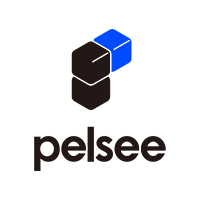FAQ
Welcome to our FAQ. We are so happy to have you here as a client.
We have tried to answer the most common questions.
Why can’t I open websites or listen to music when my phone is connected to the dashcam?
For Android phones, once connected to the dashcam’s Wi-Fi, other internet connections (such as mobile data or other Wi-Fi networks) may not work, and some online music or apps may stop playing.
The dashcam will continue recording while connected.
It’s recommended to connect to the app only when you want to view or download videos.
Why doesn’t CarPlay work when my phone is connected to the dashcam?
Your phone can only connect to one device at a time. When it’s connected to the dashcam’s Wi-Fi, CarPlay will be temporarily unavailable.
The dashcam will continue recording normally, but you can only use the app when you want to view or download videos.
Why can’t I see anything in the App when I’m at home?
The dash cam’s WiFi only works when you’re near your vehicle. It creates a local WiFi network that your phone connects to for viewing live or recorded footage. If you’re at home or outside the WiFi range of your dash cam, you won’t be able to access videos in real time.
Why does the dash cam show “Recording Paused”?
The dash cam may display this message for two main reasons:
- You’re changing settings in the app. Recording temporarily pauses while adjustments are made and will automatically resume once you exit the settings and return to live view.
- The SD card isn’t detected. If the SD card is missing, full, or not recognized, the dash cam will pause recording until the issue is resolved.
There was a collision but no video could be found—why?
When a collision occurs, the dash cam automatically locks the video and saves it in the Lock folder.
Please make sure the Collision Sensitivity feature is enabled and set to the appropriate level in the app before driving. If the sensitivity is too low, some impacts may not be detected.
The screen turns off after one or two minutes—why?
The dash cam automatically enters sleep mode after 1–2 minutes to reduce distractions while driving.
If you prefer to keep the screen on, go to Settings > Auto Screen Off and adjust the timer.
If the screen doesn’t turn back on when you press the power button, please contact our support team at support@pelsee.com.
Dash cam not responding to voice commands?
① Make sure Voice Control is turned ON in the system settings.
② Try adjusting the voice command sensitivity.
③ Ensure you are using the correct voice command as listed in the manual or app.
How can I check my recordings?
You can view your recordings in the following ways:
Option 1: View directly on the dash cam through the File Explorer.
Option 2: View on your phone via the Pelsee Cam app.
Connect your dash cam to your phone, then open the app and check under [Camera File].
Option 3: View on a computer.
Remove the memory card from the dash cam and insert it into a card reader. You can then watch the videos using Pelsee DV Player, VLC Media Player, or PotPlayer.
How do I turn off the button sounds?
Go to Settings > Pressing Sound on the dash cam, then toggle it Off.
The time displayed is incorrect — how do I set the time?
- Auto sync via phone: Connect your dashcam to your phone — the time will automatically sync once the connection is successful.
- Manual setting: If you don’t connect to a phone, go to Settings → Time Zone on the dashcam and set the correct time zone. The dashcam will remember this setting.
🌐 Tip: To find the correct time zone for your area, visit: https://www.timeanddate.com/time/map/
The displayed GPS speed is not accurate — how do I fix it?
If the GPS speed shown on your dashcam differs from your vehicle’s speedometer, you can adjust the GPS speed accuracy:
- Go to Settings → GPS Speed Accuracy Adjustment on the dashcam and fine-tune the value until it matches your actual speed.
💡 Tip: Make small adjustments and test by driving a short distance to confirm the GPS speed matches your speedometer.
How do I set the rear camera as the default view?
To make the rear camera the default display on your dashcam:
- Go to Settings → Set Rear View Default.
- Turn this option ON.
Once enabled, the dashcam’s screen will automatically show the rear camera live feed by default while driving.
Why is there no sound in my recordings?
If there’s no audio in your recorded videos, please check the following:
- Go to Camera Settings → Sound Recording.
- Make sure the Sound Recording option is turned ON.
Once enabled, future recordings will include audio.
Why is the dash cam stuck on the rear view with reverse lines displayed?
If your dash cam is stuck showing the rear view with reverse guidelines, it usually means the red reverse trigger wire from the rear camera is connected incorrectly.
Make sure to connect the reverse trigger wire to the reverse light wire — the wire that receives power only when the car is in reverse gear.
Once connected properly, the dash cam will automatically switch to the rear view only while reversing.
No slash on the Wi-Fi signal, and the dashcam's Wi-Fi doesn't show on my phone — what should I do?
If there is no slash on the Wi-Fi signal icon and the dashcam’s Wi-Fi name does not appear on your phone, try the following:
- Perform a factory reset on the dashcam.
- After the reset, check your phone’s Wi-Fi list again to see if the dashcam’s network appears.
If the Wi-Fi name still does not show up, please contact our support team at support@pelsee.com
The dash cam or app says “The card is abnormal” — what should I do?
If you see this message, try the following steps:
- Reset the dash cam through the app.
- Remove and reinsert the memory card.
- Try another compatible memory card if the issue occurs with the provided card.
If the problem persists, please contact our support team at support@pelsee.com.
The dash cam or app says “Please format your card,” but formatting fails — what should I do?
If you encounter this issue, try the following steps:
- Remove and reinsert the memory card.
- Reset the dash cam through the app.
- Try another compatible memory card if the issue occurs with the provided card.
If the problem persists, please contact our support team at support@pelsee.com.
The dash cam or app says “Please insert your card,” even though a card is already inserted — what should I do?
If you see this message, try the following steps:
- Remove the memory card and ensure both the card and the slot are clean and free of dirt or dust.
- Power off the dash cam, then power it back on and reinsert the card.
- If the issue persists, reset the dash cam through the app or try another compatible memory card (if the problem occurs with the provided card).
- You can also insert the card into a card reader to check if it is recognized by your computer.
If the problem continues, please contact our support team at support@pelsee.com.
Why does the recording indicator turn yellow?
1. The recording indicator turns yellow when the dash cam is recording a locked video.
2. If videos are being locked too frequently, try lowering the collision sensitivity in the app.
3. Words like “lock” can sometimes accidentally trigger the voice command to lock the video. Consider reducing the voice command sensitivity if this happens often.
Front Camera FAQ
The front screen shows many colorful lines
For P10, P10Pro, P12Pro, P12Pro Max, you can verify whether the lines are present in the recorded videos. If the lines are visible only on the screen and not in the recordings, please reach out to our support team at support@pelsee.com providing your concern, order receipt, and a photo illustrating the screen issue to initiate a warranty claim.
Rear Camera FAQ
The image from my rear cam is opposite on right and left
For P10, P10Pro, P12Pro, P12Pro Max, Please navigate to the Camera settings and locate the Rear Mirror or Mirror Rear View feature. Disable this function to switch the direction back to normal.
The rear cam stop working
For, P10, P10Pro, P12Pro, P12Pro Max
1. Please ensure that all wire connections are securely tightened without any damage, paying particular attention to the 4-pin connector on the rear cam cable.
2. If the first tip does not work, please give a voice command of "show rear cam" and observe if there is a notification on the screen indicating "please plug in the rear camera." Then please reach out to our support team at support@pelsee.com with your concern, order receipt and result of the voice command for a warranty claim.
I want to see the rear cam all the time
You may go to the Camera setting, and enable the Stream media switch (for model P10, P10Pro, P12Pro), or select the Rear camera view in Default booting display (for model P12Pro max).
App & WiFi FAQ
(P1 Duo, P2 Trio, P12Pro Max)
How to connect to the camera's WiFi?
1. Power on the dash cam and ensure that your phone is in close proximity to it.
2. Open the WiFi list on your phone and locate the network name, which includes the model name of the dash cam.
3. Select the dash cam's Wi-Fi network and enter the default password "12345678" to establish the connection.
4. Once connected, you can access the dash cam's settings through the corresponding app.
The dash cam App keeps saying "connection failed"
1. Please ensure that no antivirus, VPN software, or hotspot is enabled on your phones, as they may potentially interfere with the connection and overall performance of the dashcam.
2. If the first tip does not resolve the issue, please attempt to connect using another phone. Before doing so, ensure that you forget the dashcam's WiFi network from your current phone.
Why I can not see anything in the App when I'm at home?
Typically, dash cams are designed to be viewed when you are in the vicinity of your vehicle. The camera connects to its dedicated WiFi network, and you can access its live feed and recorded footage within the range of this network. So, if you're not in your car or not within the range of the camera's WiFi signal, you wouldn't be able to access the video feed in real-time.
Why the App does not work when the car is in parking mode?
The purpose of the parking mode is to ensure that activities are recorded with very low power consumption. When your vehicle is hardwired and the parking mode is enabled, only the recording function operates based on your settings. Other features will not be activated in this mode.
I can not open website or listen to music on my phone when it's connected to the dash cam
For Android phones, once connected to the dash camera's WiFi, it cannot support another internet connection, such as WiFi or mobile data or listen to some online music. However, the dash cam will continue recording even when connected to the phone. Therefore, you can only connect to the app when you wish to view or download the videos.
Is it a must to keep the dash cam connected to my phone/App?
The purpose of the app is to facilitate easier management of settings, as well as viewing and downloading videos. It's important to note that once the dash cam is powered on, it will continue recording even when connected to the phone. Therefore, you may connect to the app when you wish to view or download the videos.
Can I find videos I deleted in the App?
Currently, the app does not support the feature of restoring deleted videos.
Can I get the dash cam to connect to the WiFi in my house?
Dash cams typically don't connect directly to home WiFi networks. Instead, they generate their own WiFi signal that is compatible only with the corresponding app.
GPS FAQ
Where should I install the GPS part?
You can install the GPS module in the area above the rearview mirror, near the large plastic housing at the top of the windshield, or on the quarter-light window of the front doors, positioned at the bottom and as close to the front of the car as possible. However, it's essential to note that placing it too close to the dash cam may result in signal interference.