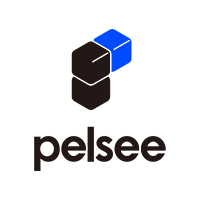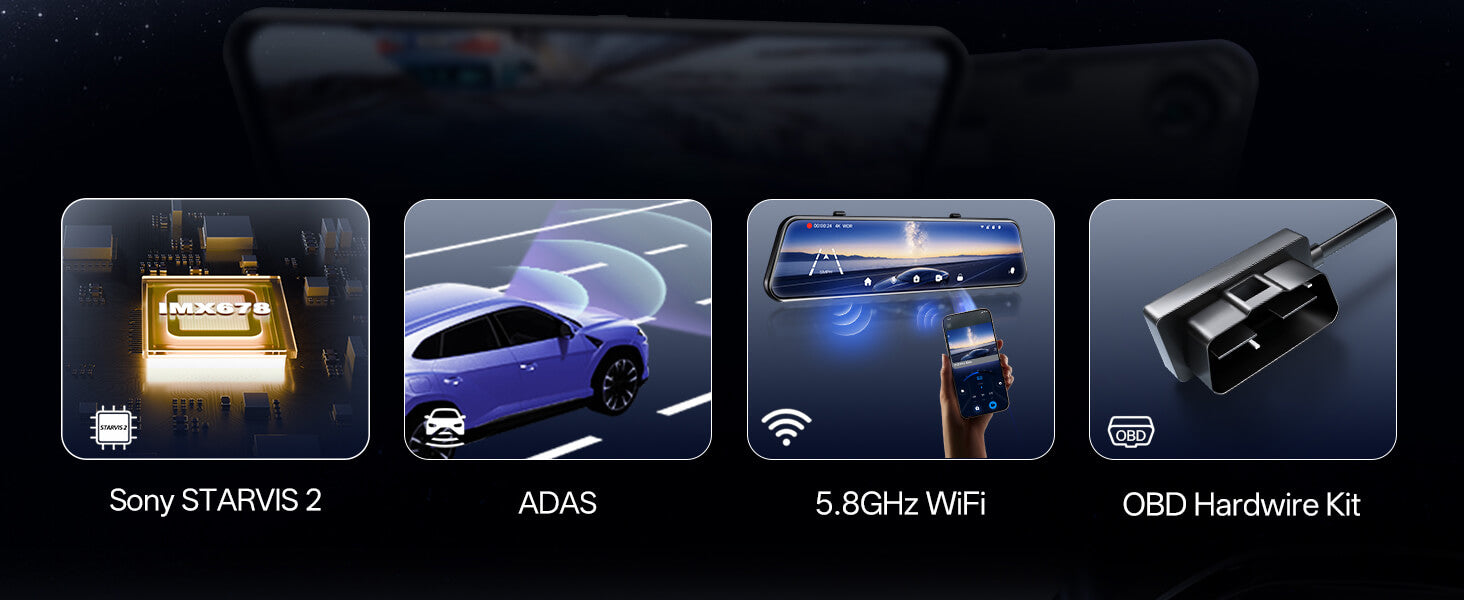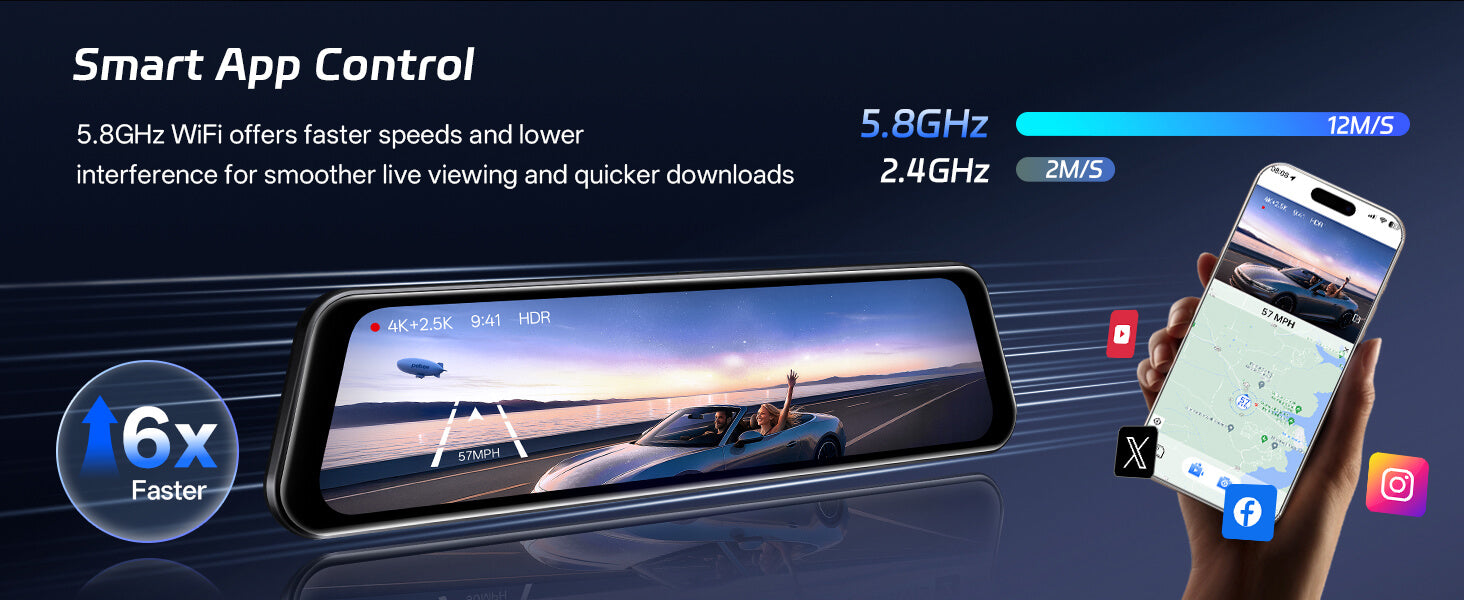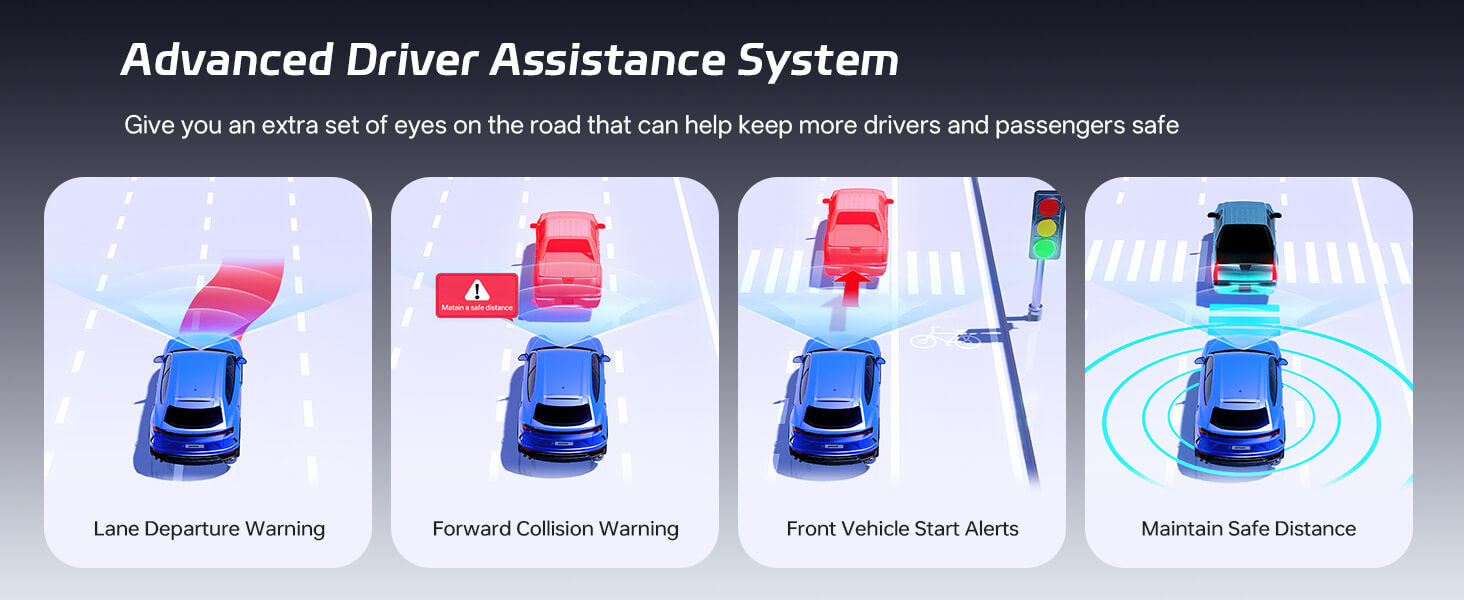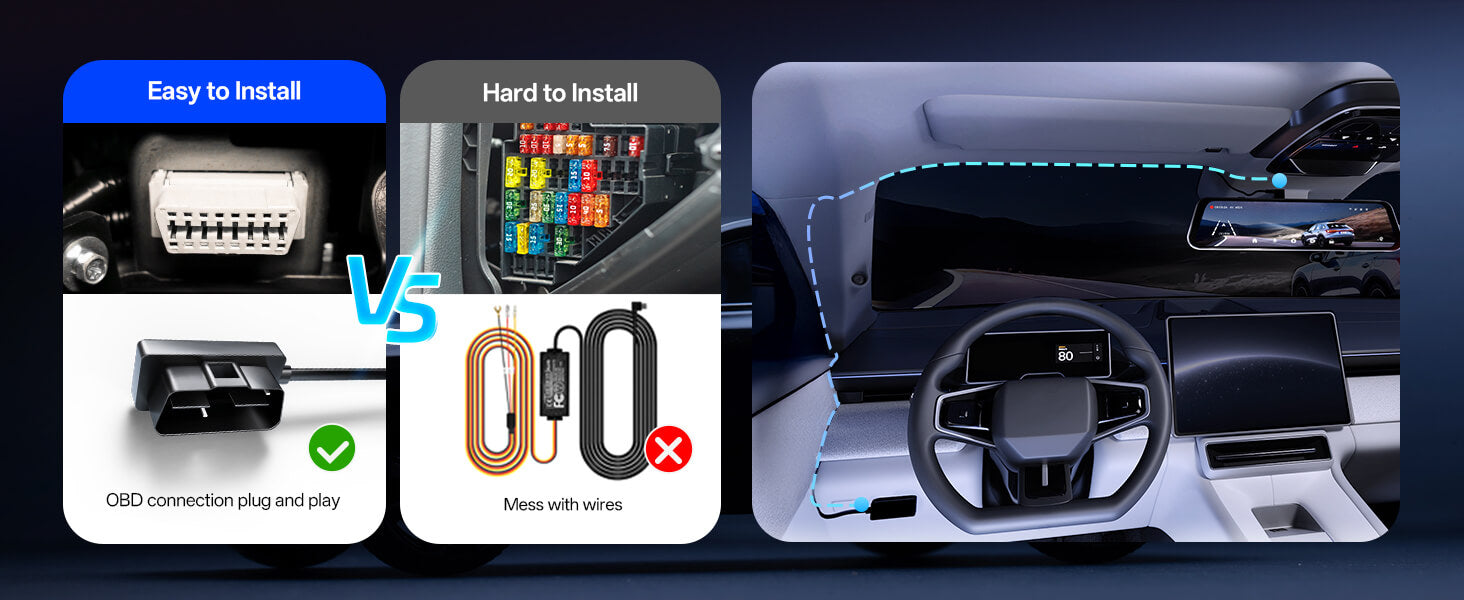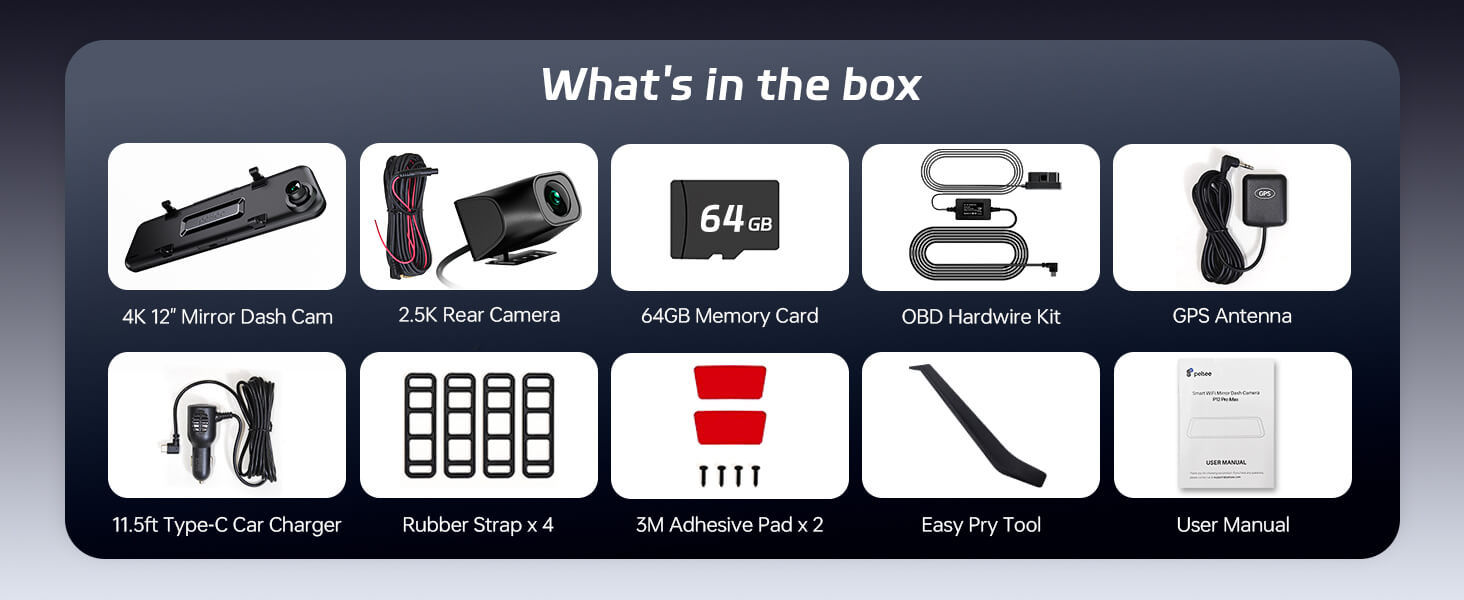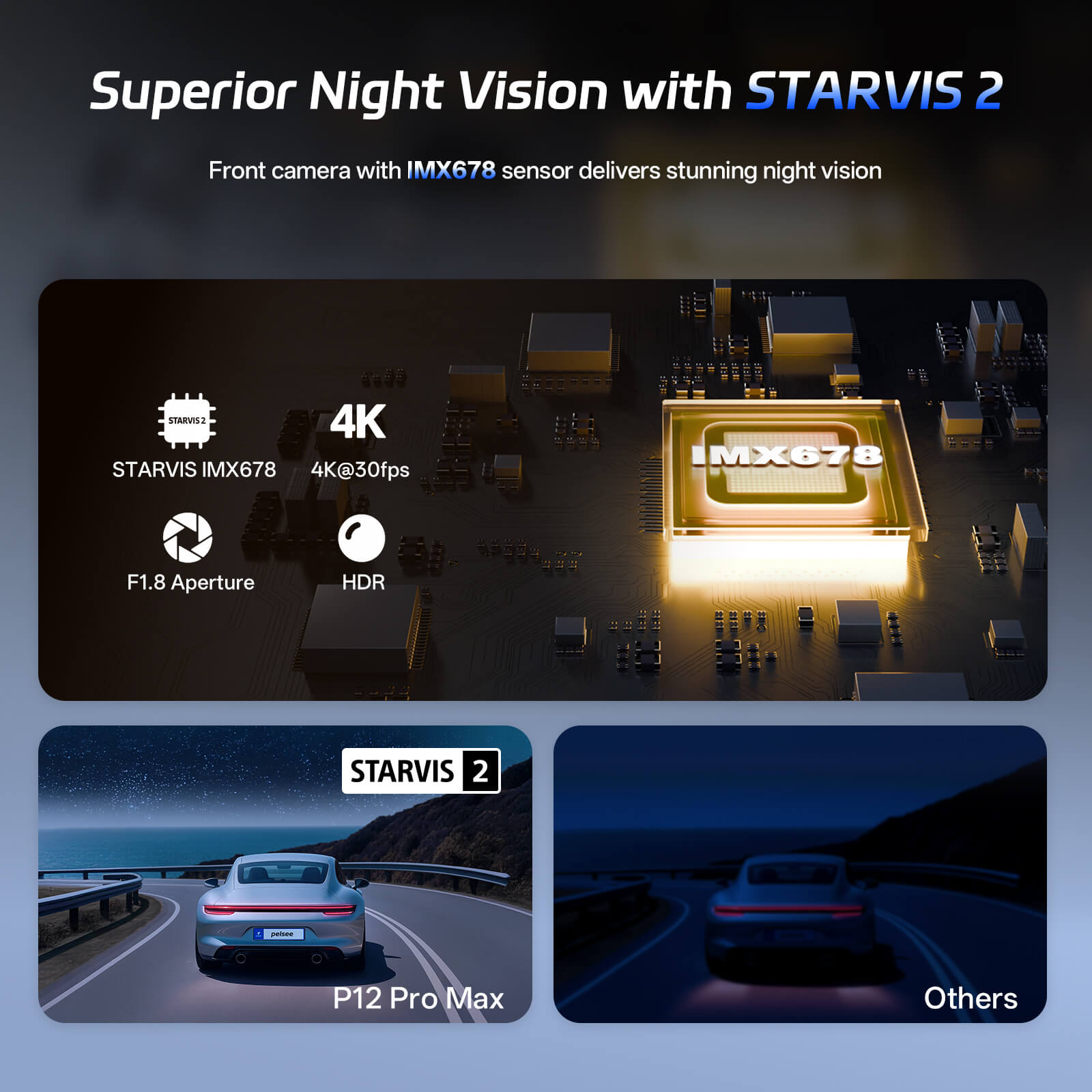

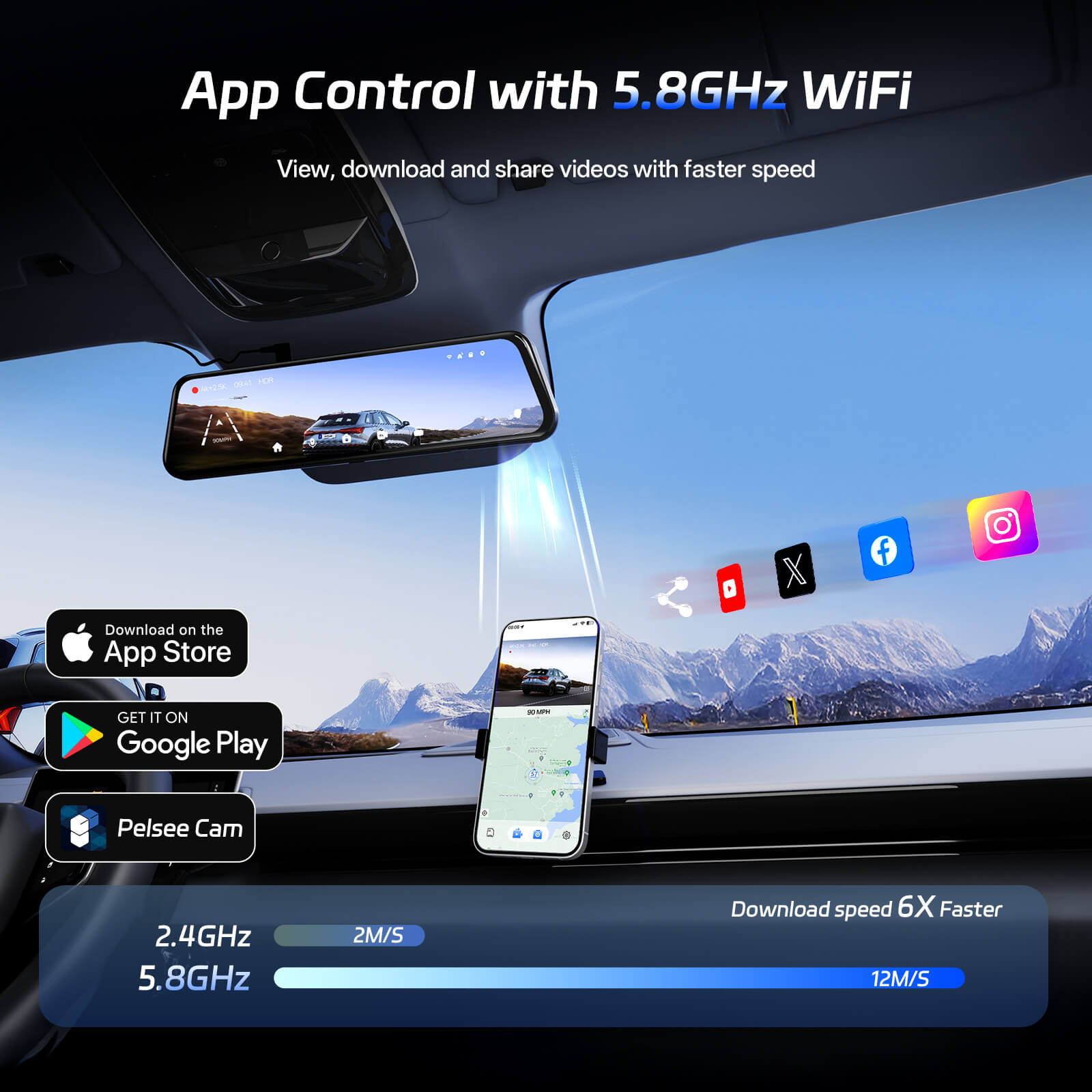
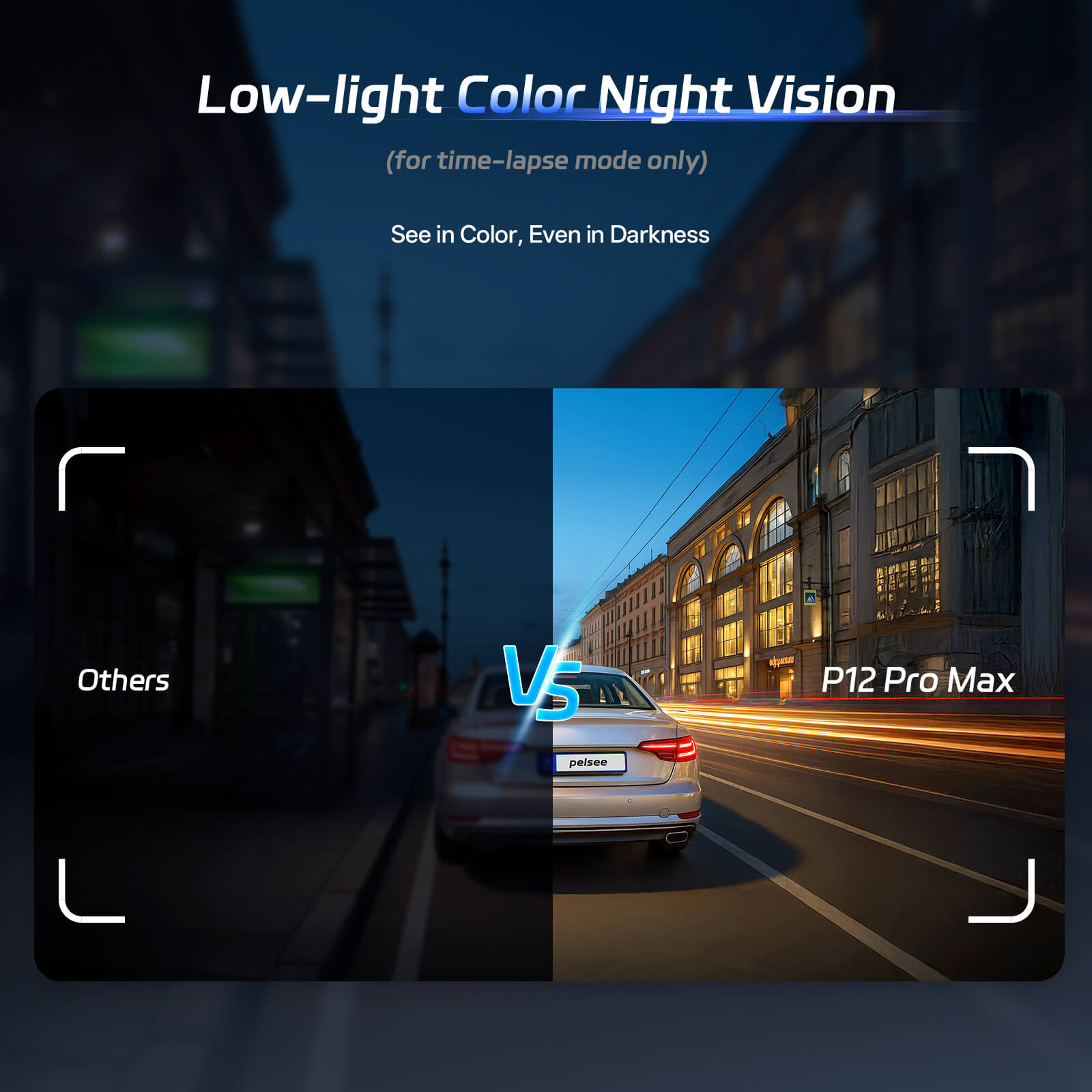



Product Highlights
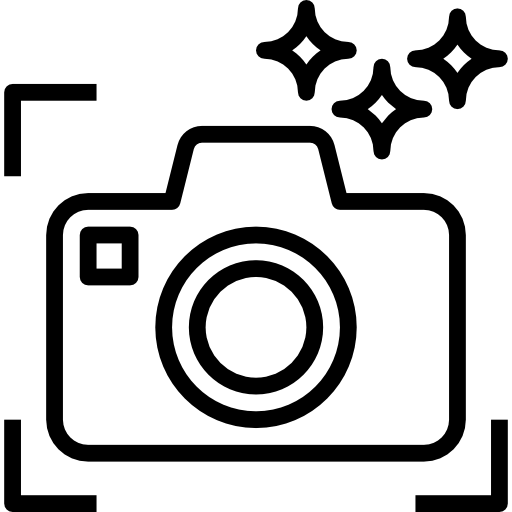
Clear views, front and rear
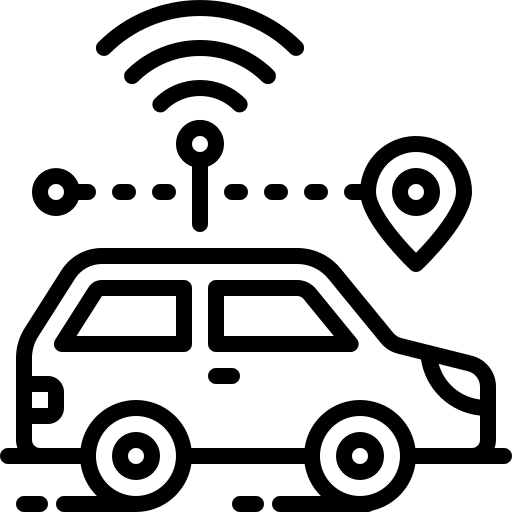
Smart alerts for safer driving
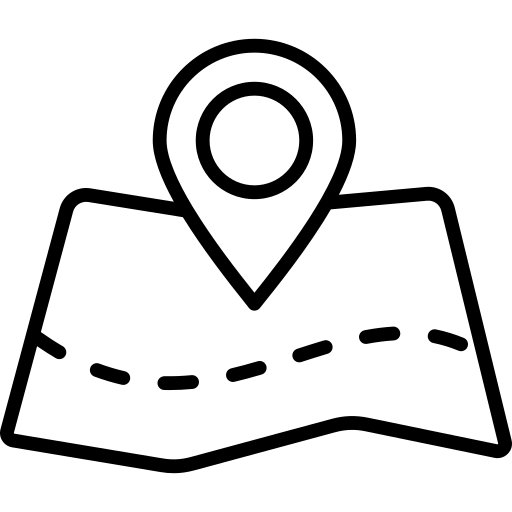
Track your journey with GPS
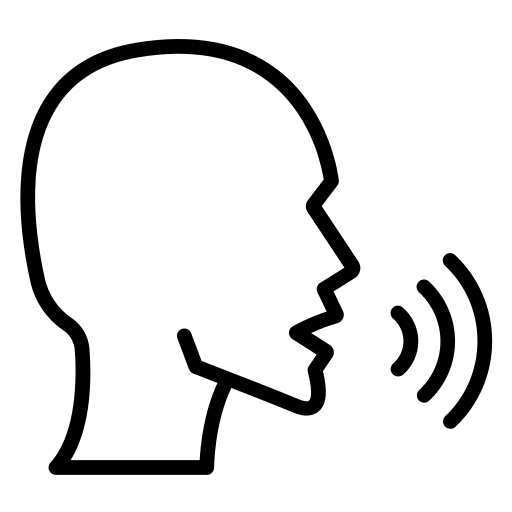
Control with voice commands
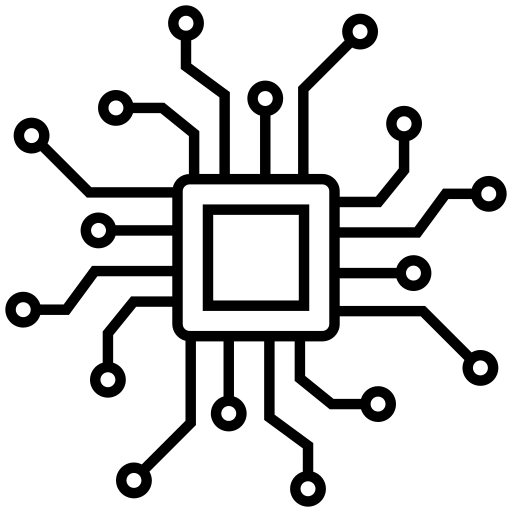
Locks footage during impact
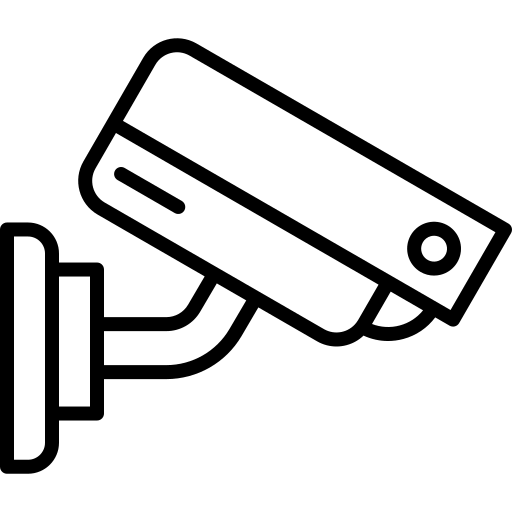
Watches while you're away
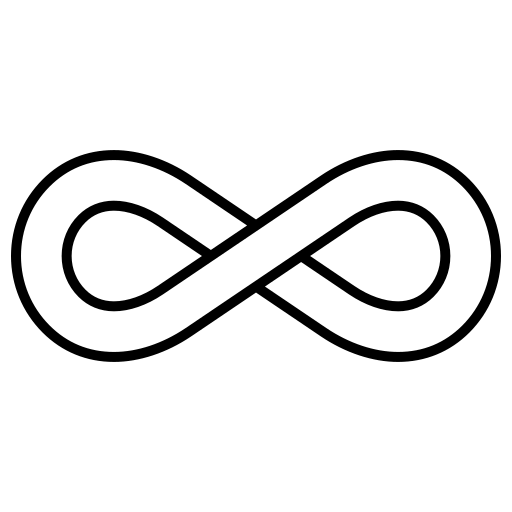
Save space, keep recording
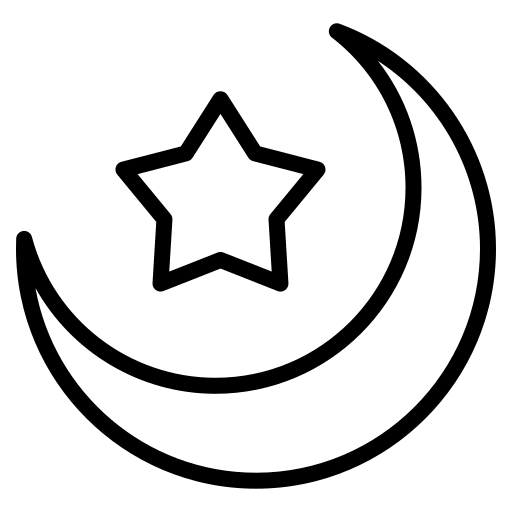
Enhanced clarity in low light
Pelsee P12 Pro Max Mirror Dash Cam
- 4K+2.5K Dual Recording, Dual Starvis: The front camera features the advanced STARVIS 2 IMX678 sensor, delivering true 4K at 30 fps with excellent low-light clarity as it captures twice the light of standard sensors. The rear camera uses the STARVIS IMX335 sensor to record in 2.5K, ensuring clear and reliable footage day and night
- Advanced HDR+WDR Night Vision: The front camera's HDR and the rear camera's WDR ensure balanced exposure in tough lighting, whether it's harsh backlight or sudden tunnel transitions. Paired with STARVIS technology for superior low-light performance, this dash cam rearview mirror delivers crisp, clear video even at night
- Dual-Band Wi-Fi for Fast Data Transfer: Supports both 2.4GHz and 5.8GHz Wi-Fi, enabling faster video previews and downloads via the "Pelsee Cam" app. The 5.8GHz frequency ensures high-speed transfer rates up to 12MB/s for quick video downloads.
- Smart ADAS (Advanced Driver Assistance System) for Safe Driving: The Pelsee rearview mirror dash cam is equipped with advanced ADAS technology, providing voice alerts for critical road scenarios such as front vehicle start, lane departure, forward collision, and pedestrian detection. Stay aware, react faster, and drive safer with real-time assistance
- BSD Algorithm (Blind Spot Detection): With the blind spot detection system, the Pelsee digital rearview mirror monitors areas your rearview mirror can't see, detecting approaching vehicles and providing timely visual and audible alerts. This active safety feature significantly reduces collision risks during lane changes by warning drivers of potential hazards
- Effortless Control in 3 Ways: Manage your rearview mirror camera with ease using multiple control options. Touch the dash cam screen to operate directly, use simple voice commands like "Turn on screen" or "Show rear camera" for hands-free convenience, or pair with your phone to configure settings, preview, playback, download, edit, and share videos effortlessly via dedicated Pelsee app
- Full-Color Night Vision in Parking Mode: P12 Pro Max rearview mirror dash cam features advanced full-color night vision, enabling clear, colorful recording during time-lapse parking surveillance, even in low-light environments where other cameras switch to black and white
-
24/7 Parking Monitoring with OBD Hardwire Kit: The Pelsee dash cam includes an OBD power cable that plugs into your car's OBD-II port for continuous power during parking. It features low voltage protection to prevent battery drain and supports easy installation without affecting your vehicle’s electrical system
Product Highlights
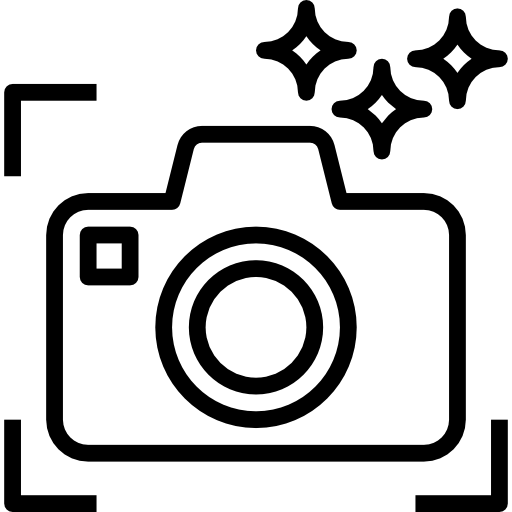
Clear views, front and rear
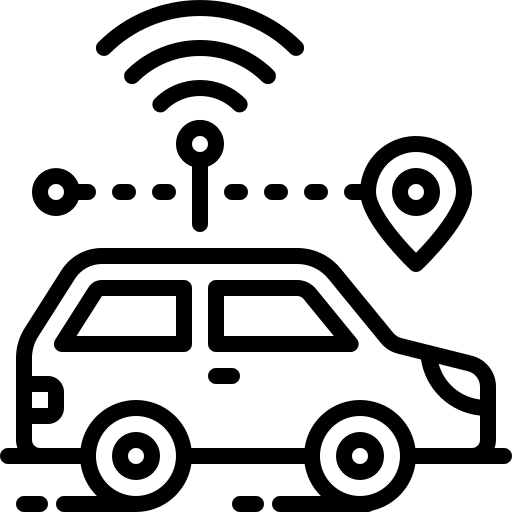
Smart alerts for safer driving
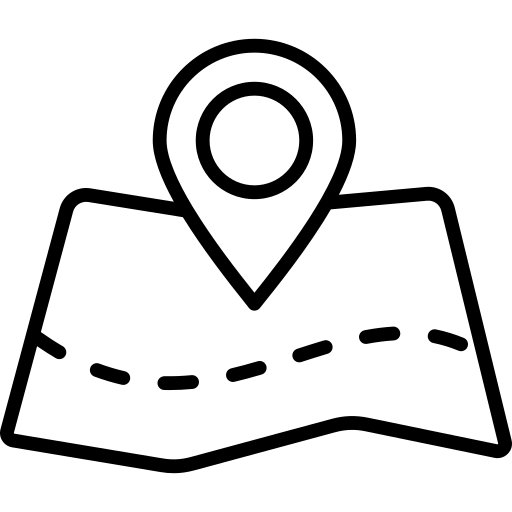
Track your journey with GPS
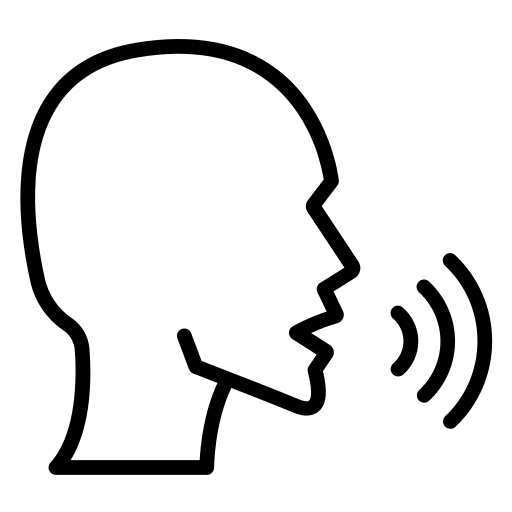
Control with voice commands
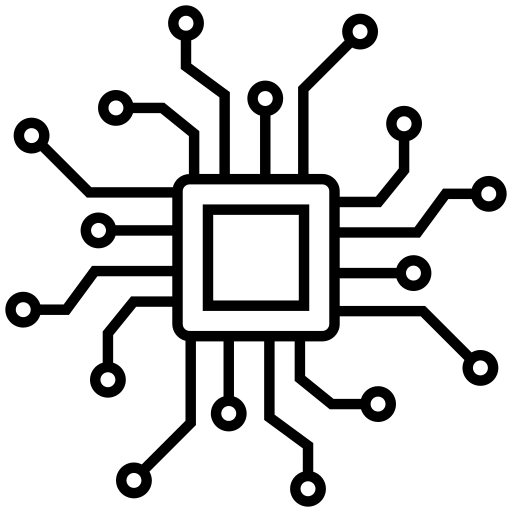
Locks footage during impact
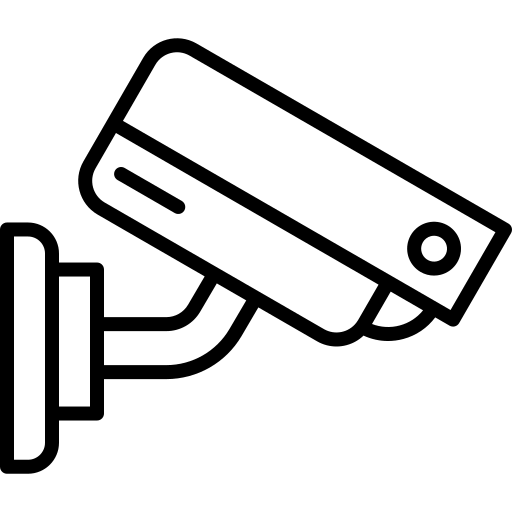
Watches while you're away
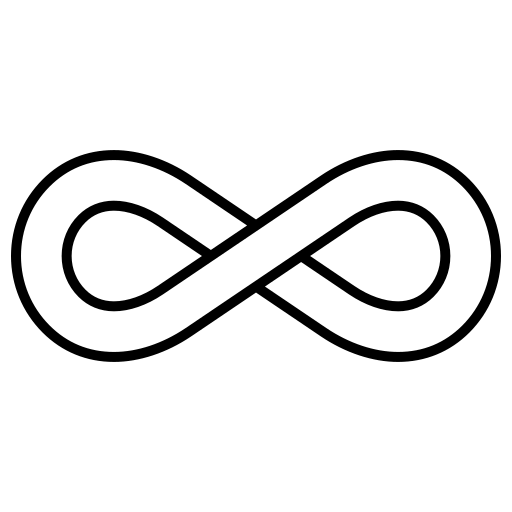
Save space, keep recording
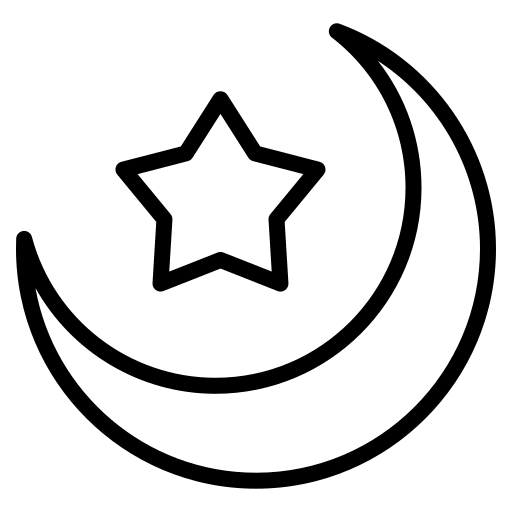
Enhanced clarity in low light
What's in the box?
- 1 x 2.5K Rear Camera Kit(19.6ft rear camera cable)
- 1 x 4K Mirror Dash Camera
- 1 x 64GB Memory Card
- 1 x GPS Module
Our guarantee
- 12-Month Warranty Policy
- Free Shipping on All Orders
- Reply to emails within 24 hours on weekdays
Pairs well with

Pelsee P12 Pro Max Mirror Dash Cam
| mirror dash cam | ||||
|---|---|---|---|---|
Price |
$229.99 |
$99.99 |
$129.99 |
$85.48 |
Screen |
|
|
|
|
Resolution |
|
|
|
|
Smart Driving System |
|
|
|
|
GPS |
|
|
|
|
Parking Monitor |
|
|
|
|
Recommended SD Card |
|
|
|
|
Voice Control |
|
|
|
|
WiFi Connectivity |
|
|
|
|
Hardwire Kit |
|
|
|
|
Starvis Sensor |
|
|
|
|
If you have any questions, you are always welcome to contact us. We'll get back to you as soon as possible, within 24 hours on weekdays.
-
Shipping Information
Use this text to answer questions in as much detail as possible for your customers.
-
Customer Support
Use this text to answer questions in as much detail as possible for your customers.
-
FAQ’s
Use this text to answer questions in as much detail as possible for your customers.
-
Contact Us
Use this text to answer questions in as much detail as possible for your customers.
How to Connect the Dash Cam Wi-Fi to Your Phone?
After successfully creating an account in the Pelsee Cam app, you can connect your phone to your dash cam using one of the two methods below.
Option 1: Manual Connection
1️⃣ Power on the dash cam and make sure your phone is close to it.
2️⃣ On your phone, enable Wi-Fi.
3️⃣ Find and select the Wi-Fi network that matches your dash cam’s name.
4️⃣ Enter the default password 12345678.
You may see a checkmark next to the network name and a message saying “No Internet Connection” — this is normal.
5️⃣ Return to the Pelsee Cam app and wait a few seconds for the connection to sync.
Once connected, the “Access Camera” option will appear.
Option 2: In-App Connection
1️⃣ Power on the dash cam and keep your phone nearby.
2️⃣ Turn on your phone’s Wi-Fi.
3️⃣ Open the Pelsee Cam app, then tap “Connect Camera” or the “+” icon in the top-right corner.
4️⃣ When prompted, tap “Confirm” to go to your phone’s Wi-Fi list.
5️⃣ Select the dash cam’s Wi-Fi network and enter 12345678 as the password.
A “No Internet Connection” notice may appear — this is expected.
6️⃣ Return to the app and wait a few seconds for syncing.
Once connected, the “Access Camera” button will appear.
There Is a Slash on the Wi-Fi Signal — Why?
If you see a slash on the Wi-Fi icon, it usually means Wi-Fi is disabled.
You can turn it on by following these steps:
1️⃣ Power on the dash cam and enter System Settings.
2️⃣ Scroll down to Wi-Fi Information, then switch it ON.
The Wi-Fi Shows “No Internet Connection” — Why?
If your phone shows the dash cam’s Wi-Fi as connected but displays “No Internet Connection,” this is normal.
The dash cam’s Wi-Fi is used only to connect your phone to the camera, not for browsing the internet.
Seeing this message means your dash cam is successfully connected and ready to use with the Pelsee Cam app.
It Shows Connected on the Phone but the App Says “Connection Failed” — Why?
If your phone shows as connected but the app says “Connection Failed,” please make sure the Local Network permission is enabled for the Pelsee Cam app in your phone’s settings.
It Does Not Connect and Shows “Connection Failed” — What Should I Do?
If the connection fails, follow the steps below to reconnect:
1️⃣ Power on the dash cam and ensure your phone is close to it.
2️⃣ On your phone, open Wi-Fi Settings.
3️⃣ Find and select the Wi-Fi network that matches your dash cam’s name.
4️⃣ Enter the default password 12345678.
You should see a checkmark and a “No Internet Connection” message — this is normal.
5️⃣ Return to the Pelsee Cam app and wait a few seconds for it to sync.
Once connected, the “Access Camera” option will appear.
⚠️ Make sure no antivirus app, VPN, or mobile hotspot is running, as they may interfere with the Wi-Fi connection.
Can I Retrieve Old Videos?
If the old videos have been deleted or the memory card has been formatted, they unfortunately cannot be recovered.
To avoid data loss, we recommend regularly downloading and saving important videos to your phone or computer before they are overwritten.