The Ultimate Dash Cam Installation Guide: How to Properly Install and Debug a 4K Dash Cam
Dash cams have become an essential tool for modern drivers, enhancing road safety, documenting incidents, and capturing scenic drives. Installing and debugging a 4K dash cam might seem challenging, especially for first-time users.
This comprehensive dash cam installation guide walks you through every step — from mounting to testing — to ensure your device performs at its best. Whether you’re setting up a Pelsee dash cam, working on a mirror dash cam installation, or configuring a multi-channel dash cam with night vision, this tutorial has everything you need.
Why Install a Dash Cam?
Before getting started, here are key reasons why installing a dash cam is worth the effort:
-
Enhanced Safety – Dash cams record every second of your drive, providing vital evidence during accidents or disputes.
-
Multi-Angle Monitoring – Multi-channel dash cams offer front, rear, and side coverage for maximum visibility.
-
Superior Night Vision – Modern 4K dash cams feature advanced low-light sensors for clear nighttime recording.
-
Peace of Mind – Protect your car and record unforgettable journeys with reliable, automated video capture.
Tools You’ll Need for Installation
Prepare the following tools and accessories before starting your installation:
-
4K dash cam (e.g., Pelsee dash cam or mirror dash cam)
-
Mounting kit (adhesive pads, suction cup, or brackets)
-
Power cable (included with most devices)
-
MicroSD card (Class 10 or U3) for 4K video
-
Pry or trim removal tool (for routing cables)
-
Fuse tap kit (optional for hardwiring)
-
Cleaning cloth
-
Smartphone or laptop (for testing and configuration)
Step-by-Step Dash Cam Installation Guide
Step 1: Choose the Right Location
-
Mount the front camera in the center of your windshield, just below the rearview mirror.
-
Avoid obstructing your field of view.
-
For a mirror dash cam installation, attach it directly to your rearview mirror using the provided straps.
For multi-channel setups:
-
Rear camera: Install on the rear windshield, facing outward.
-
Side cameras: Place near side mirrors or windows for better blind-spot coverage.
Step 2: Clean and Prepare the Surface
-
Wipe the windshield or mirror surface with a clean cloth to remove dust and grease.
-
This ensures strong adhesion and prevents the dash cam from detaching while driving.
Step 3: Mount the Dash Cam
-
Adhesive pad: Press firmly on the cleaned surface for 30 seconds.
-
Suction mount: Adjust the viewing angle and push down firmly to seal.
-
Mirror dash cam: Use adjustable straps to secure the unit tightly to your rearview mirror.
Step 4: Route the Wiring
A neat cable setup ensures both safety and aesthetics:
-
Plan the wiring route – Choose between the cigarette lighter socket or hardwiring into the fuse box.
-
Tuck the wires – Hide cables along trim panels and headliners using a pry tool.
-
Rear cameras – Route wiring through the vehicle interior to prevent weather exposure or wire damage.
Step 5: Power Up the Dash Cam
-
Plug the power cable into your car’s cigarette lighter socket for a quick setup.
-
For a permanent and cleaner look, hardwire the dash cam with a fuse tap kit. This enables automatic power-on when the car starts.
Testing and Debugging Your Dash Cam
Step 1: Insert and Format the SD Card
Insert a high-speed MicroSD card and format it via the camera’s menu to ensure compatibility.
Step 2: Adjust Camera Angles
-
Front camera: Capture a full road view.
-
Rear camera: Focus on vehicles behind.
-
Side cameras: Cover blind spots if applicable.
Step 3: Configure Essential Settings
Set up your dash cam through its screen or companion app:
-
Resolution: 4K for crisp, detailed footage.
-
Loop Recording: Automatically overwrite old files.
-
Low-Light Mode: Adjust brightness and exposure for night driving.
-
Parking Mode: Enable motion or impact detection for added security.
Step 4: Perform Test Runs
Take a short drive and review footage to confirm:
-
Image clarity
-
Proper angle and coverage
-
Stable, continuous recording
Common Installation Mistakes and Fixes
Mistake 1: Loose Mounting
If the dash cam falls off:
-
Re-clean the surface before reapplying.
-
Replace worn-out adhesive or suction cups.
Mistake 2: Visible Wiring
Untidy cables can distract you while driving:
-
Use clips or zip ties to keep wires organized.
-
Hide them behind trim panels for a seamless look.
Mistake 3: Poor Video Quality
If footage looks blurry:
-
Clean the lens with a microfiber cloth.
-
Ensure you’re using a U3 or higher-speed MicroSD card for smooth 4K recording.
Mistake 4: Dash Cam Not Powering On
-
Recheck cable connections.
-
Inspect the fuse box or replace the fuse if using a hardwired setup.
Final Thoughts
Installing a 4K dash cam doesn’t have to be intimidating. By following this step-by-step dash cam installation guide, you’ll ensure professional results, improved safety, and reliable recording performance.
Whether you’re setting up a Pelsee dash cam, configuring a mirror dash cam, or testing a multi-channel system, proper installation will help your device perform at its peak.
Call-to-Action
Ready to install your own dash cam?
Choose a Pelsee 4K dash cam for crystal-clear footage, seamless AI integration, and advanced low-light performance.
Don’t wait for an accident—protect yourself today with reliable, smart video protection.
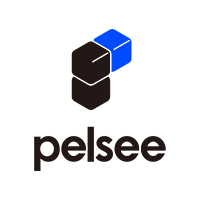
Share:
2025 Car Dash Cam Technology Explained: Trends, Sensors, and Smart Features